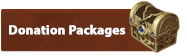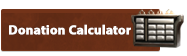How to Connect
How to ConnectCreate an Account
To play the game, you must create an account through the website. You cannot create your account from within the game. To create an account simply click on the link below and fill out all the appropriate information.Account Registration
Windows Installation
1. Download the LineageHD v5 ClientAutomagical Client Installer
This installer contains ensures all the required files are installed. Then it continues to download the main game client in parts until it is complete.
Download Installer
2. Run the Installer
Run LineageHD.exe as Admin and follow all prompts to install the game.
After it is finished, always ensure to run the game As Admin (You can edit the compatibility settings to make it always run as admin as well.)
4. Possible Additional Step (most people will not need to do this)
If you do not have Windows installed as English, you will need to change this. You can do so by going to Control Panel and editing the Region and Language.
5. Still having issues connecting?
Check our our connectivity issues guide here: Troubleshooting Guide
OS X (Mac) Installation
Our native mac client sadly is no longer an option due to upgrading to a newer client where a mac option was no longer available. However with most modern(intel) macs this does not count you out! You can install windows on a mac these days without ruining your mac experince.There are two main ways to install windows on your mac. As a bootable operating system using bootcamp or as a virtual machine (this option is often somewhat laggy or buggy). Here are some links of guides to do this.
Boot Camp Guides
Apple's Offical Guide(pdf)
Simple Help Complete Walkthrough for Windows 8
Virtual Machine Guide
Tech Radar Parallels 7 Guide
Once you have windows installed on your mac you can simply follow the windows installtion guide above while in whatever windows mode you chose.